I’m not big on naming favorites of things. Having said that, Karel Husa—who died last week at age 95—is one of my favorite composers. His inventiveness in orchestration, rhythm, and texture combine with a keen sense of dramatic gesture in works that are as creative as they are approachable. I met him once at the University of Missouri as an undergraduate student and heard him speak about his music. He signed my copy of the third trumpet part I was playing on his monumental Music for Prague 1968. I recall that he seemed to think that while the Pulitzer committee actually awarded his String Quartet No. 3 in 1969, they really intended to honor Music for Prague, and weren’t quite sure about taking the wind band seriously as a medium for serious music. I won’t offer an obit here, as I’m sure your Googlemachine can connect you to some much better writing. I will simply conclude by sharing the opening of Karel Husa’s beautiful Les Couleurs Fauves from 1996. I often say half-jokingly that every time I write a piece of slow music, I’m trying to rewrite this.
Author: David MacDonald
My paperless composition lesson workflow
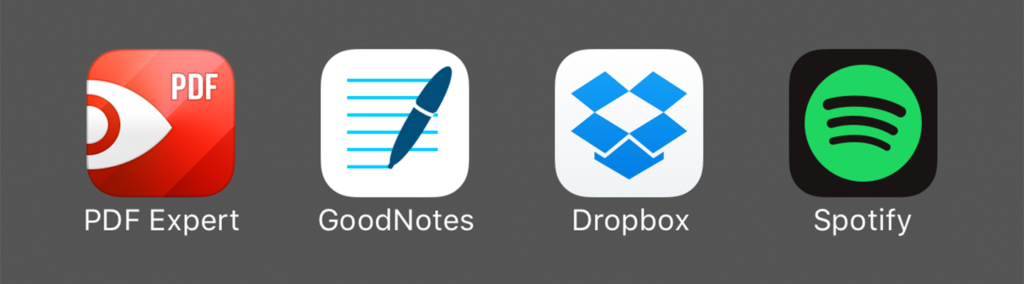
This fall, I wrote about how I had used my iPad Pro and Apple Pencil to replace the need for paper scores in my composition lessons. Since then, I've continued to revise and expand my technology use into a completely paperless workflow for working with composers.
I'm sure I'll continue to refine the system as long as I use it; but, I think in its current state, the basics are working quite well. I have a few key goals for both me and the composers I'm working with. First, it needs to be simple and automatic. If it's hard for my students to set up, they will forget something important; if I need to remember to do something, I'll forget that, too. Second, it needs to be as transparent and reliable. My students and I need to trust that when they submit something to me, I will receive it; I need to know that when I send feedback, it will be read and accounted for. I never want my students to be unsure of what I expect of them. Teaching open-ended creative work has plenty of hand-wavy ambiguity already. My computers shouldn't add any. If possible, they should eliminate some.
The beginning: GoodNotes
I keep a digital notebook for each composer in my studio. There, I record their compositional goals1, upcoming recital ideas, and notes on what we discuss in each lesson. I do this on my iPad Pro in GoodNotes, which has a number of excellent features for my purposes.
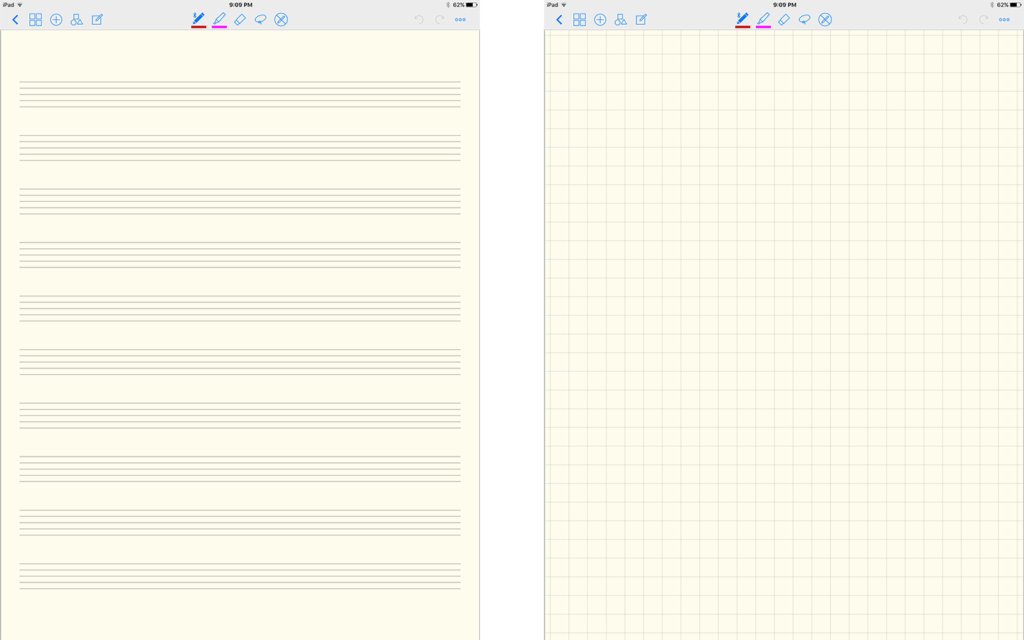
GoodNotes notebooks are open-ended sketchbooks. They can include writing, drawing, text, and photographs. So I'm not limited to words; I often draw music notation, music-like sketches, timelines, and stage diagrams. These notes are sync'd to other iOS devices and Macs over iCloud. This is handy if I ever need to make a quick reference from my phone, or if I want to type a long paragraph of text on my Mac. GoodNotes also allows notebooks to be backed up as PDFs to Dropbox, Google Drive, OneDrive, or Box. I want my students to always know what I'm expecting of them, so I give each of them a link to their notebook PDF in my Dropbox. That way, they can refer back to previous lesson notes and remind themselves of what they're expected to be working on for next time.
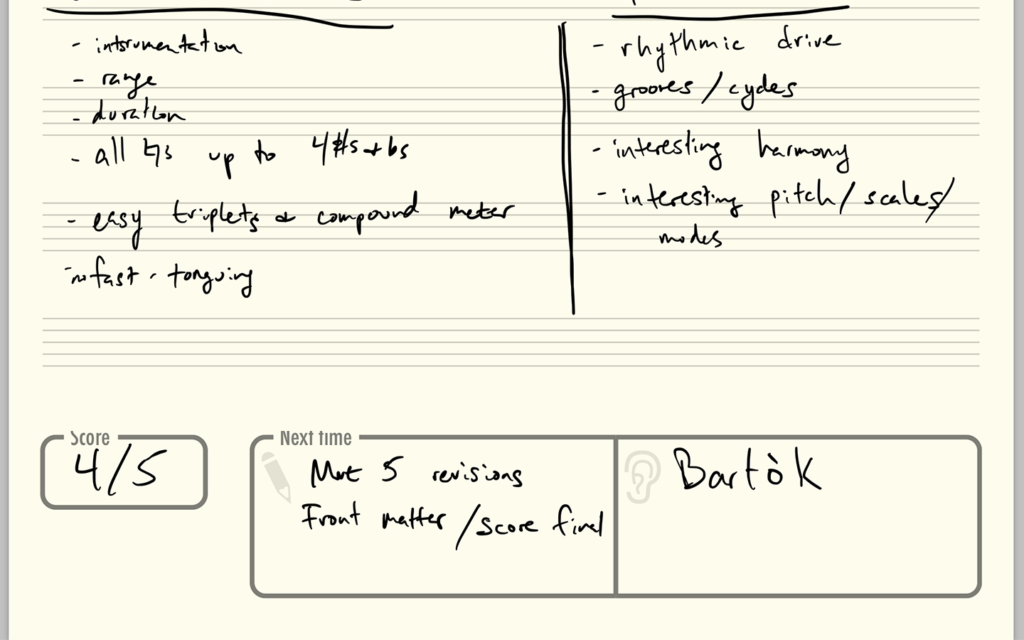
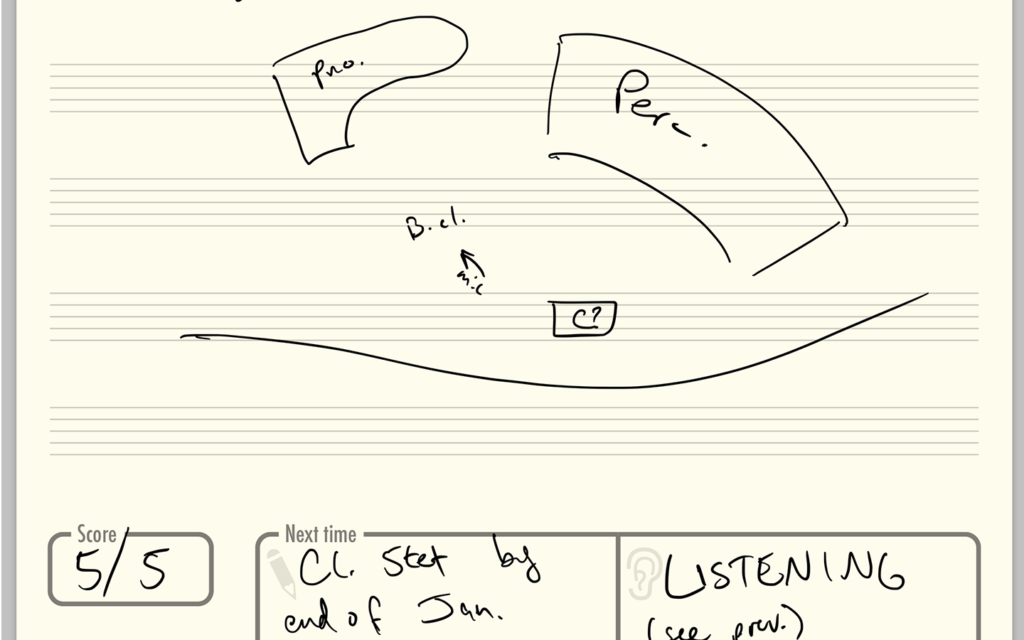
I know that I described this workflow as paperless; but, I strongly encourage my students to start all of their projects on paper. I know that I'm far from unique among composition teachers in this regard. When they bring in handwritten work, typed outlines, sketched drawings or other diagrams, I use the very handy "Add Image" feature in GoodNotes to snap a quick photo with the iPad's camera that I can bring right into the lesson notebook and write all over—the full John Madden, if you will—without feeling too self-conscious about marring the student's handwritten work.
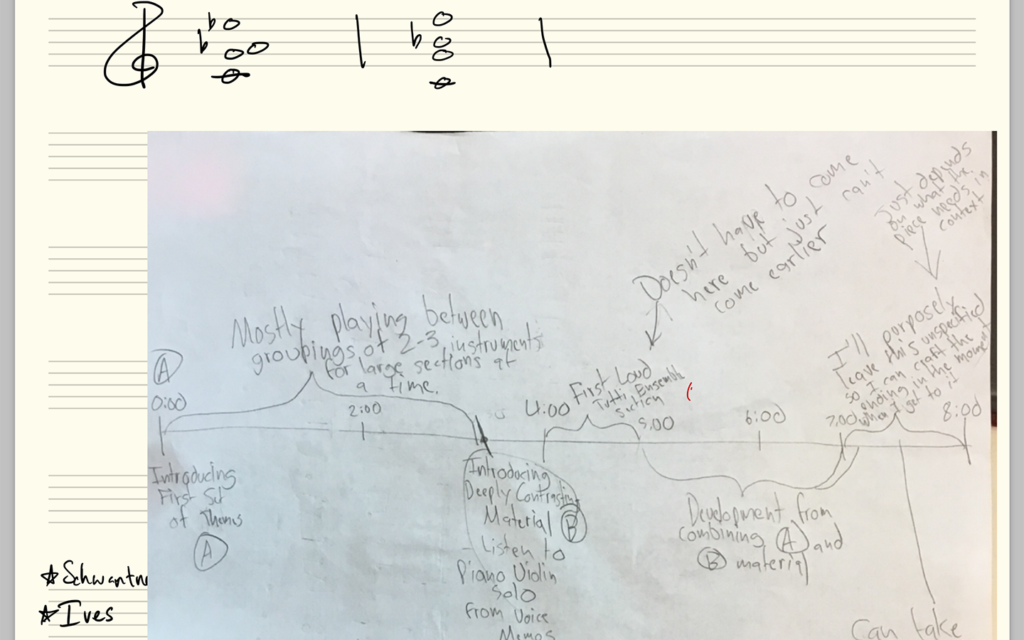
So yeah, there's paper sometimes, but it's not my paper. And I'm pretty quickly ingesting the paper contents into my paperless workflow. As a side benefit, other kinds of things can go into the notebook using the same method. I've included photos of the inside of a piano and the settings on a mixer for later reference and markup.
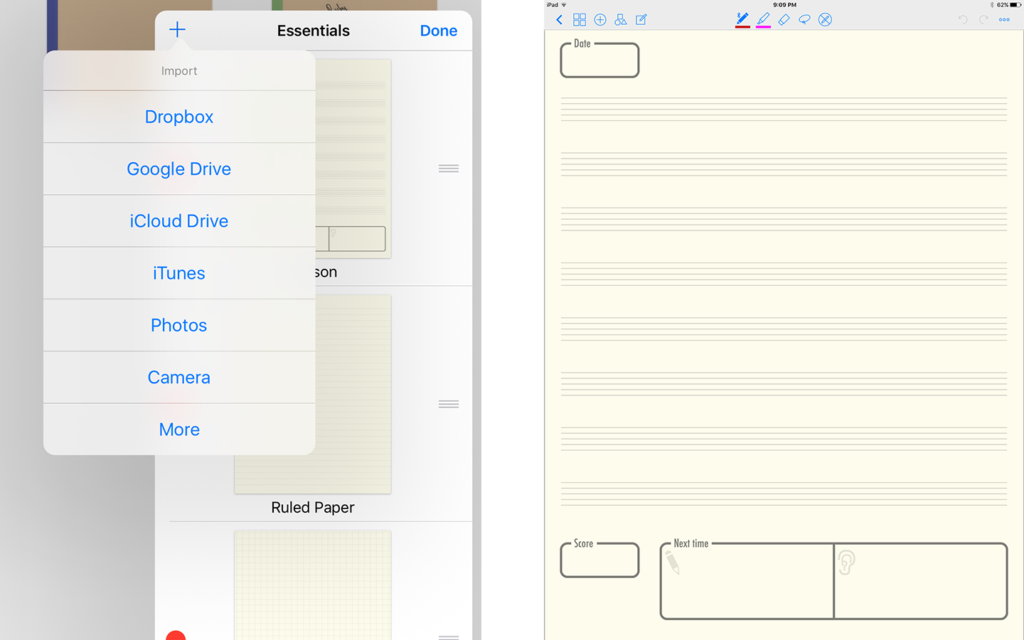
Another excellent feature of GoodNotes is the ability to create custom "papers". GoodNotes actually ships with an extensive and useful set of papers that I use regularly, especially the staff paper and grid paper (nice for diagrams and timelines). It's very easy to export a blank paper template from GoodNotes and create your own papers to suit specific needs. For my lessons, I tweaked the default staff paper to include a space for the date, the grade for the lesson2, and what I expect them to have listened to and worked on for the next time we meet. GoodNotes Lesson Notebook Template
Transferring ideas: Dropbox
I mentioned it briefly in my description of GoodNotes, but it's worth mentioning the way I'm using Dropbox here. Each student has a shared folder that they use to submit their scores (PDF) and audio (usually MP3) prior to our meetings. If I have an article I want them to read or a score I'd like them to see, I can place it in that Dropbox as well. I have a Dropbox Premium account, so storage is not an issue for me, and the file history is great for when files are accidentally deleted or overwritten. I have the Dropbox client running on my Mac, so even if a student uploads materials immediately before the lesson, the files are right there on my computer before we're done with smalltalk.3
The business end: PDF Expert
PDF Expert was the primary focus of my love and attention in my post from August. I won't repeat too much of that here as much of it hasn't changed. However, the thing that has evolved over the semester is my methods for getting files in and out of PDF Expert.
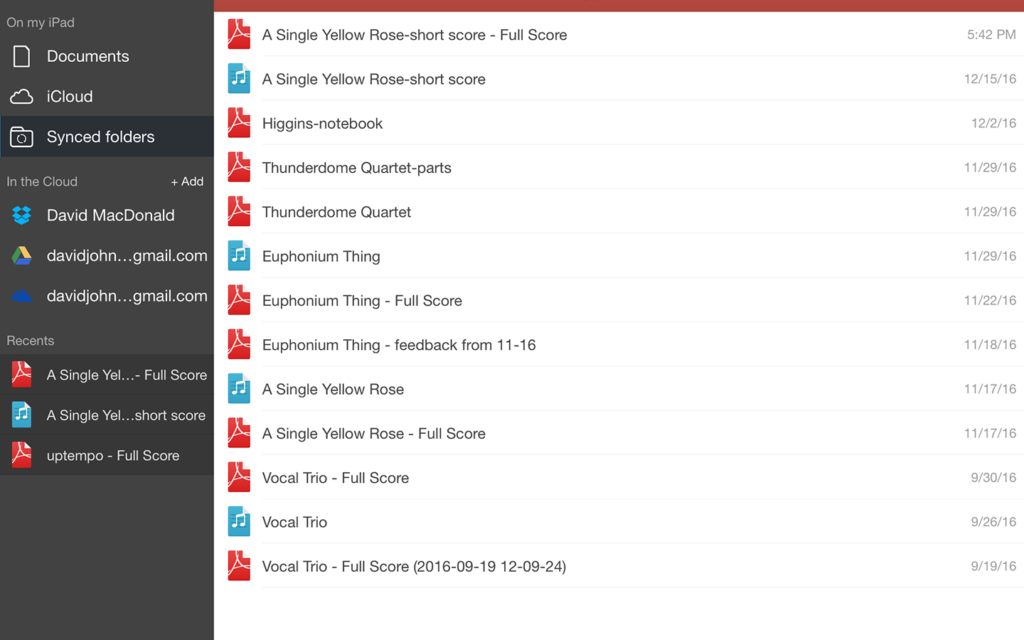
There is a lot to love about Dropbox, but its iOS client is not one of them. Thankfully, PDF Expert has pretty good hooks into the Dropbox API so I don't have to deal with the limitations of the Dropbox client too much. It allows me to select certain folders, such as the one I share with each composer, to keep sync'd to my device. Since we're mostly dealing with PDF files and small-ish MP3s, the sync is pretty quick and doesn't take up too much space on my iPad (which has 128GB storage, plenty for this use). The sync here isn't quite as quick as on my Mac, but a pull-to-refresh gesture will force PDF Expert to check for new changes and download them.
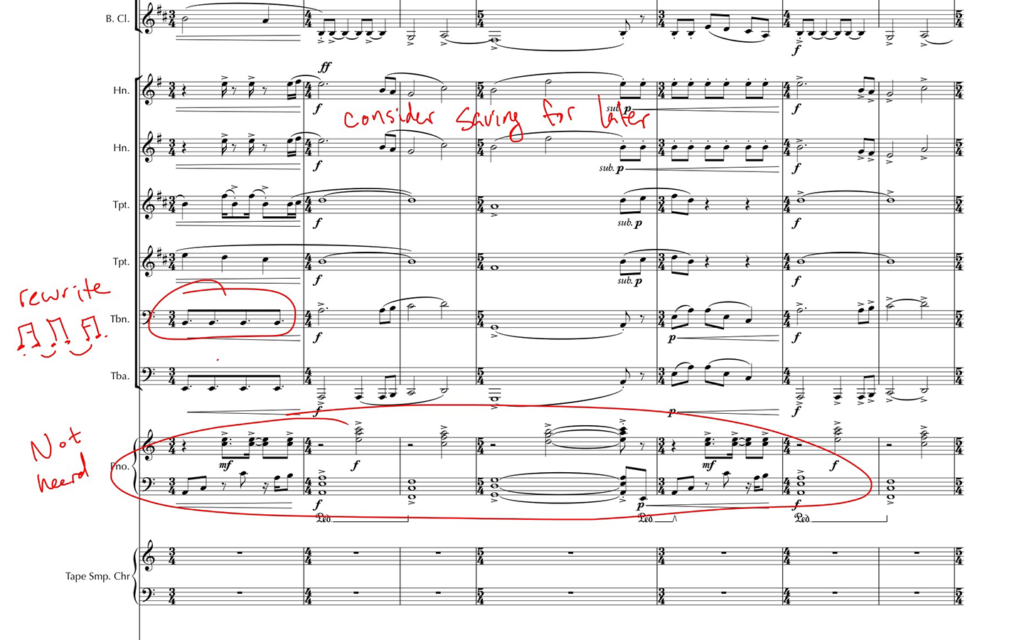
Throughout the lesson, I write on the student's score in PDF Expert using colored pencils, highlighters, and typed text. Each changes if very quickly sync'd back to the Dropbox folder, and students will get to see these as they continue working. Because this is happening on a PDF copy of the file rather than the Sibelius or Finale files (I don't think any of my students has jumped into Dorico yet), they won't overwrite my comments until they upload a fresh score the following week, and if they really need them, they could always change the file name anyway.
Conclusions
Probably my favorite part of the workflow that I've outlined here is that functionally, it's nearly identical to my ideal paper workflow from a pedagogical standpoint. It focuses on eliminating the most cumbersome and mistake-prone elements of my paper workflows and adds a number key benefits for both me and the composers I'm working with each week. I think my students have written more and improved faster this semester thanks to the newly clarified expectations, and I'm spending less time and energy keeping track of stacks of paper and moving notebooks around.
GoodNotes is $7.99 in the App Store. PDF Expert is $9.99 in the App Store.
- Each term begins with composers setting goals for what they want to write in the near future. We discuss how these projects will contribute to a well-rounded portfolio and encourage them to stretch out and try new ideas and techniques. ↩
- I give each student a grade from 1-5 based on their lesson preparation. They're evaluated based on what we had discussed the previous week, so this is another reason it's so handy to share the notebooks. It's also nice to show them right there in the lesson what grade they got to make sure they are aware of how they're doing and understand what the expectations are from week to week. Lastly, I don't always log in to the LMS right away to enter the grade, so this is a nice way for me to make a quick note for myself. I usually enter all the previous grades on Monday morning as I flip through notebooks to prepare for the week ahead. ↩
- I mentioned earlier that I shared a Dropbox link to the lesson notebook PDFs. That was a slight over-simplification. I actually have a background service which copies a lesson notebook into each student's shared folder any time it is updated. That app is called Hazel, and it's wonderfully nerdy but a bit beyond the scope of this write-up. ↩
Sibelius has terrible default beaming. Here’s the easy fix.
Sibelius does a pretty good job in the vast majority of its default settings. There’s one thing that it does that I simply do not understand: eighth notes in 4/4 time should be beamed in twos, not fours. If you are doing some fast 2/2 music, this could make sense; but, this is an edge case for most of the scores I see. It’s possible to use the beaming controls on the third keypad layout to correct each beam individually. This is pretty tedious, and you shouldn’t use it for “global” changes like this.
The more powerful fix is to set up the beaming when you create the meter. This is super-simple, if a bit hidden. Instead of taking the default 4/4 from the Time Signature dropdown, you can make your own. To start, click “More Options”.
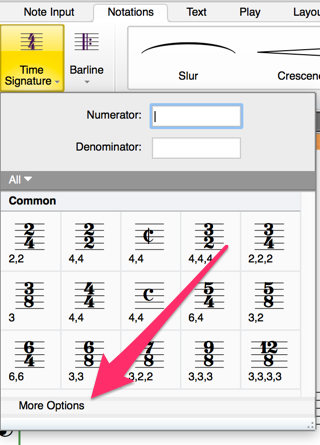
In the Time Signature dialog, click “Beam and Rest Groups”.
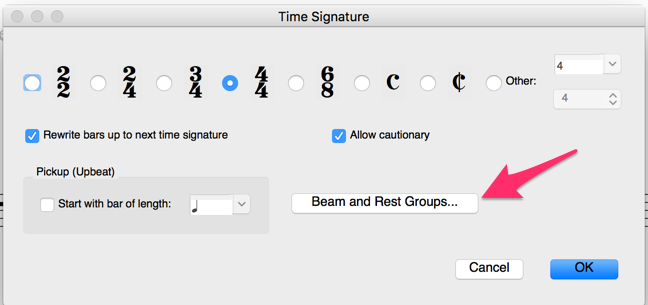
In the Beam and Rest Groups dialog, change the field labeled “Group 8ths (quavers) as:” from 4s, to 2s. Enter 2,2,2,2 to group eighths in pairs.[1]
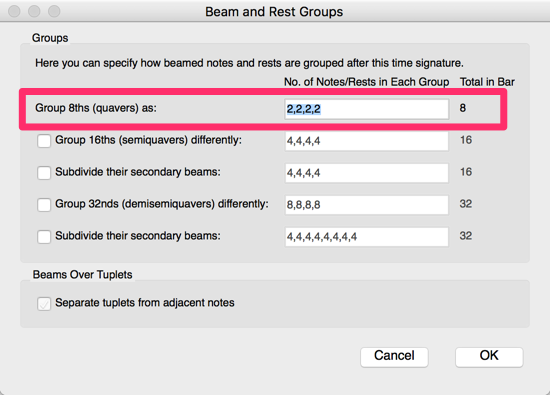
Click OK a few times and place your new time signature. Now you’ll see the correct beaming for eighths in 4/4.
But I’ve already written the music with all these bogus beams, you say. Don’t worry, If you replace a four-eighths–4/4 with a two-eighths–4/4, you’ll be asked “Do you want to rewrite the following bars up to the next time signature (or the end of the score)?”. Answer yes, and your beams will be corrected.
Conclusion: Remember that beams are for performers, not for composers or theorists. They aren’t there to do anything other than make the metric pulse clear when there are lots of notes together that might confuse things. You’ll find other beaming practices in earlier music, some of it not even very old, that makes the rhythms harder to read. They might show syncopation or implied meters; in vocal music they could even show melismas! Learn from that music, not its engravers. Unless you have a really good reason, beam your eighths in twos any time you have a quarter-note pulse.
- Pro tip: If you are a keypad jockey like me, you might be happy to know that you can use a period dot as a separator instead of a comma and never take your hand off the keypad. ↩
How I teach composition lessons in the future
In the past, I required students to bring paper copies of scores to their lessons, regardless of whether they were writing by hand or in a computer scoring application. In addition to the irreconcilable mismatches of software, software versions, and operating systems, I need to be able to write or draw on the scores my students bring in. My students would often ““““forget”””” to print, forget the printout, run out of ink, run out of paper, and so forth, and then we would have no way of marking up their work, only looking at it on a screen.
In the future, we avoid printing things. Sometimes we say its for the environment—and for large projects it can be very wasteful—but really we just say that when we’re trying to impress one another. Mostly, it’s because papers get lost. That, and despite the fact that we can throw robots into outer space that take photographs of Pluto and email them back to us, we have yet to build a printer that doesn’t suck. As Jeff Jarvis wrote, “Atoms are a drag. Stuff is so last-century. Nobody wants to handle stuff anymore.”[1] However, the ability to mark up a score freehand in a lesson is critical to expressing ideas in a fixed and clear way that students can take away from the lesson and consider while they continue their creative work.

The hardware and software of it
I am currently using my 12.9" iPad Pro and Apple Pencil stylus to view digital copies of student scores, mark them up, and send those marked-up scores back to the composers. This workflow combines many of the benefits of printed scores with the convenience and flexibility of digital files.
Students send me their files in PDF format, either by email or through Dropbox/Google Drive/OneDrive file sharing. On my iPad, I share those files to an app called PDF Expert (from the fine folks at Readdle). It’s $9.99 in the iOS App Store and worth every penny.[2] PDF Expert has its own file organization, which is great if you’re going to be using it for a lot of PDFs. Each student has a folder, so I can stay organized and we can compare different projects for a performance, or review progress on an individual project. Once I’ve got the file in the right place, I like to add the date to the beginning of it, since I’m likely to see the same piece again with possibly the same file name in the near future.[3] It’s very easy to shuffle a file over to PDF Expert from an email attachment using the iOS share sheet.
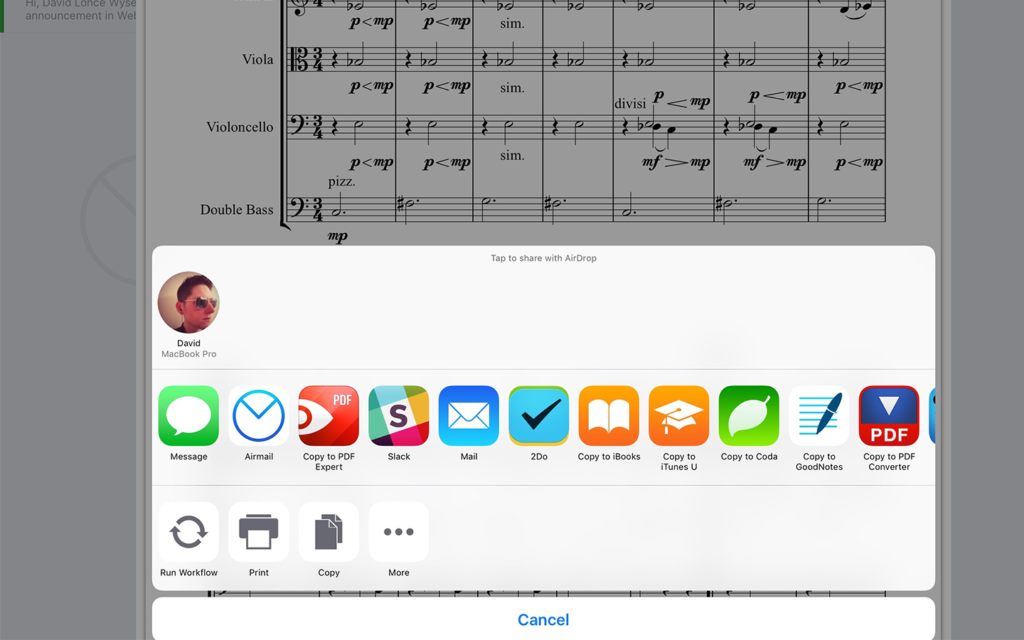
Notes on the notes
PDF Expert has a ton of useful PDF editing features, but I will focus on the ones that I have found to be the most useful, beginning with the Pen/Pencil Tool. The app allows users to save up to four writing settings. I will usually use colors to differentiate things I thought were particularly good from things that could use some rethinking or correction. Because this is a free-form tool, it allows me to write combinations of words and notation symbols just like I would on paper. I can also draw big arrows stretching across a page to connect ideas to one another, or even create an “architectural” sketch to visualize more abstract ideas.
Even if you don’t have a Pencil or other stylus, you can use your finger. While you are editing, you can use two fingers on the screen to zoom in and out, as well as move around the document and turn pages. I like zooming in really far when I’m using my finger to write, since I can write much more legibly if I’m making those larger gestures with my hand. Then, when viewing at normal sizes, it’s much more readable than if I’d tried to use my dumb meatfingers to draw a quarter rest. While zoomed in, PDF Expert will mask off parts of the page under a blue area. You can’t write on those parts of the page, and this allows you to rest your palm and wrist on the screen while writing. If you’re left-handed, you can tell PDF Expert to flip the protection areas by going to the app’s Settings > PDF > Wrist protection.
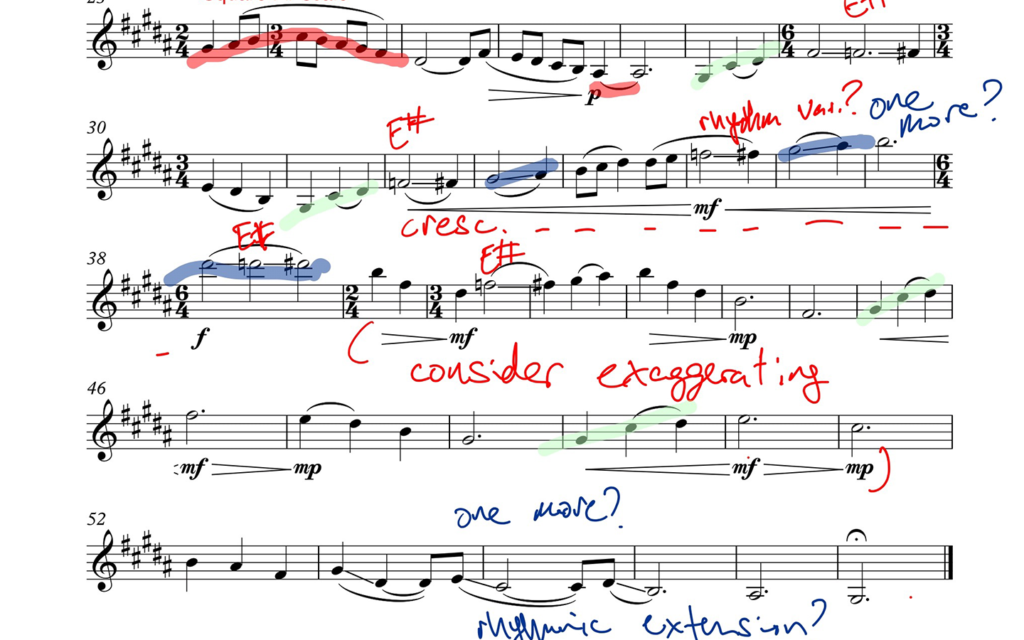
If you’re lucky enough to be using an iPad Pro, I strongly recommend using the Apple Pencil for this. You can actually go in and turn the wrist protection off entirely if this is the case, as the Pencil takes care of that for you. You can comfortably rest your palm on the page and use the Pencil like normal. Another really nice feature here is that you no longer need to use two fingers to navigate the document while using the Pencil, since the app knows the difference between finger-touches and Pencil-touches. This is very clever, and it allows you to treat the PDF almost like a paper document, using your hand to move it around and the Pencil to write. When I am using the Pencil to mark-up scores in PDF Expert, I almost forget that I’m using fancy technology at all. I can just focus on the ideas I’m trying to express. It’s almost exactly the same as using paper and (lowercase) pencil.
Sometimes, I will want to write more than a few words on the score, especially if I’m just making some notes outside of the face-to-face meeting. For that, PDF Expert also has a Text Tool that allows for typing with either the software keyboard or a hardware keyboard. Don’t worry about typing over the top of things if you’re starting a new text box. You can always move and resize the box after. Often, I will type a few sentences or paragraphs in the black space near the very beginning or very end of the score with more general comments or listening suggestions.
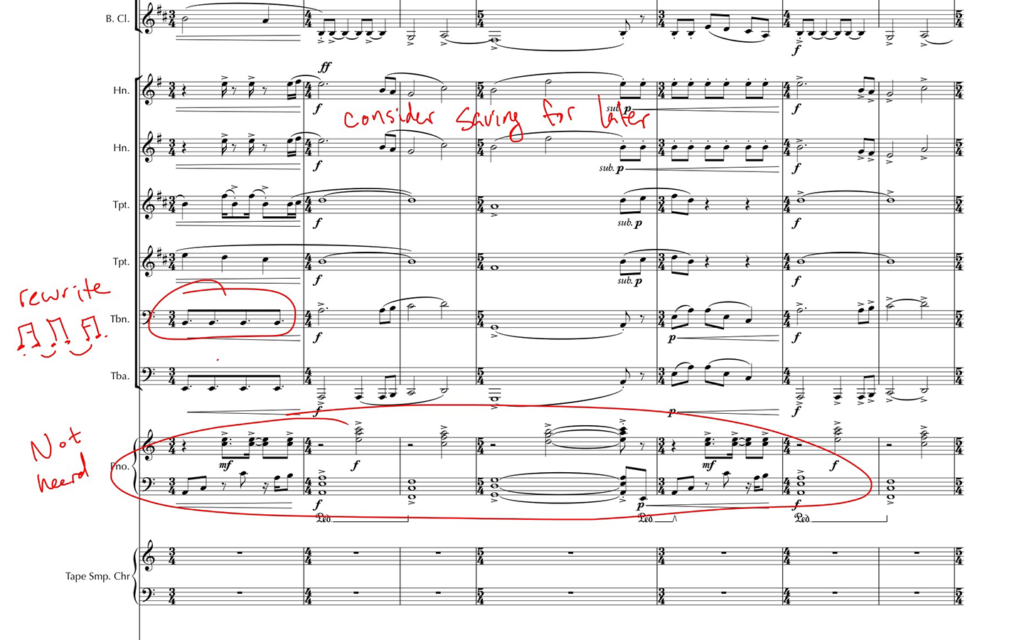
There are some other tools that you might find useful. Sometimes I want to show that something in a score should be aligned vertically, and I’ll use the Shape Tool to draw a perfect vertical across the staves. Sometimes, I find myself writing the same kinds of things over and over again, and so I create “Stamps”, which are really more like stickers, that can be used over and over again and placed in many documents. For example, I have one for “Dynamics?” and one for “Range?” that come up quite a bit. But often I find it faster to simply scribble these out with the Pencil than switch over to the Stamp Tool. Plus, it takes me out of the paper-and-pencil illusion that I find so compelling.
At the end of the lesson, I send the marked up score to the student in an email. To do this, click the share icon (up arrow with box) in the top right corner when you’re looking at the document. If you use the built-in email client, select Send by Email. I use a third-party mail client (Airmail, at the moment). Either way, in the next dialog box that pops up, you’ll want to be sure to select a “Flattened Copy”. I’ve found this to be the only reliable way to make sure that all of my text and drawings make it back to the student on the other side.

The Grand Finale. Or Sibelius. No judgements here.
The experience of using this system over the last year has genuinely improved the quality of feedback I give and the extent to which students learn from it. I find that because it’s a digital file, I am more comfortable trying things out on it like a whiteboard. As in: “you could write the rhythm like this, or you could split the figure across the two clarinet players like this, or you could use the marimba to selectively emphasize certain parts of it like this.” I don’t have to be precious about the paper document they’ve brought, so we can experiment with the materials right there in the lesson in a way that I wouldn’t be as comfortable doing on someone else’s paper documents. Students can always come back and review the markings, and don’t have to rely on their own notes or memory (though, admittedly, they do have to rely on my notes and handwriting). If I forget to send the marked up copy, I will usually get a friendly reminder within a few hours of the lesson.
Admittedly, there are some drawbacks to my futuristic lifestyle. It doesn’t account very well for works that don’t have PDF scores, whether because there is no score for a work or that the score is not digitized. In the case of scoreless works, I feel like I’m not losing anything by going to the iPad. In fact, while I’ve not had the opportunity to try it, I could use a similar system to sketch concepts in pseudo-graphic-notation and send those notes back. For works that are handwritten, I’m happy to deal with the paper. I haven’t had the chance to try it yet, but when I want to make extensive notes on a handwritten score, I could snap a quick photo-scan with my iPad and write on that PDF.
Another drawback, and this is probably the biggest, is that this stuff is not cheap. I’m using my personal iPad Pro for all of this. However, it’s worth noting that a colleague of mine does have a university-owned iPad Pro that he got with a technology grant. If you’re in a situation where such a thing is available, you might look into it. Be sure to budget for the iPad’s Smart Cover ($59.00) and Apple Pencil accessories ($99.00). And if you need further justification (rationalization?), iPads are of course useful for lots of other things when it comes to both teaching and studying music.
If you have any questions or suggestions about my geeky workflows, please feel free to ask here in the comments or on Twitter. I would love to hear what kind of tech you are using to help your lessons run more smoothly and effectively.
- Jeff Jarvis. What Would Google Do? (New York: Harper Collins, 2007), 85. ↩
- If you’re familiar with music-reading apps on iOS, you may be surprised that I’m not using forScore here. While forScore is a great application that has wonderful features for performers, the way it deals with stored files and cloud services is not well-suited to a lesson situation in which we are regularly moving scores up and down from the cloud, having them sent to us, and sending them back out to others. And frankly, I want to keep my completed work in forScore separate from these working files in PDF Expert. PDF Expert and forScore are both great; but, they’re great at very different things that both just happen to involve PDF files. ↩
- I actually have this automated as part of saving the file to PDF Expert using with a very nerdy app called Workflow. You can see my Workflow and adapt it to your needs here. ↩
Werner Herzog doesn’t Pokemon
Filmmaker Werner Herzog has been doing a round of interviews in support of his documentary Lo and Behold, which examines the cultural impact of the Internet. In one of the more entertaining moments of these interviews, The Verge’s Emily Yoshida explains Pokémon Go and asks about the cultural impact. Herzog goes full Herzog.
EY: It’s a game where the entire world is mapped and you walk around with the GPS on your phone. You walk around in the real world and can catch these little monsters and collect them. And everybody is playing it.
WH: Does it tell you you’re here at San Vicente, close to Sunset Boulevard?
EY: Yeah, it’s basically like a Google map.
WH: But what does pokémon do at this corner here?
EY: You might be able to catch some. It’s all completely virtual. It’s very simple, but it’s also an overlay of physically based information that now exists on top of the real world.
WH: When two persons in search of a pokémon clash at the corner of Sunset in San Vicente is there violence? Is there murder?
EY: They do fight, virtually.
WH: Physically, do they fight?
EY: No—
WH: Do they bite each other’s hands? Do they punch each other?
EY: The people or the…
WH: Yes, there must be real people if it’s a real encounter with someone else.
The film has been screened at a few festivals after its Sundance premiere, and will be available to us normals 19 Aug., appropriately enough, to buy or rent digitally.
Oscar Escudero: FlamencoBox (2015), perf. Diego García-Pliego
Remember that time you told me you wanted to hear a mashup of flamenco music with beatboxing performed on solo baritone saxophone?
Incidentally, I found this through connections I’ve made with my fellow Max Programming students over at Kadenze.
What’s next?
Ivan Hewett writing in The Telegraph about the fetishization of premieres over subsequent performances of still-new works:
The system is geared to produce premieres, not to fund second performances. … Sally Cavender, a long-standing director of Faber Music, bemoans the obsession with first performances. “A premiere is really a lazy and ineffective way of creating an appreciation of new music. You don’t have to programme the other pieces carefully because you don’t know what the new piece will be like. If it turns out to be dud you can just shrug and say ’well, never mind, we did our duty’. Also the audience doesn’t have time to get the sound of the music in their ears, so it’s incredibly wasteful.” Stephen Maddock, Chief Executive of the City of Birmingham Symphony Orchestra agrees, but points to the practical problem. “There are plenty of sources of funding for new pieces, because organisations want the prestige of being associated with a premiere. But there are very few sources of funding for second and third performances.”
Compounding the problem, of course, are that many (most?) orchestral premieres are underprepared. Not because the musicians are bad or don’t care, but because rehearsals are wicked-expensive. You’re paying the same world-class players as you are in a concert, but nobody is buying tickets to the rehearsal. Nobody who hears a half-assed premiere is going to ask about renting the performance materials for a second time around.
Simon Holt, a distinguished composer, points to another problem. “Most premieres are winged after too little rehearsal time and as a consequence we too often only get some kind of passing superficial sense of what a piece is really all about,” he says. [Composer Colin] Matthews puts it more tartly: “Orchestras know they can get away with giving the minimum time to the new piece, because no one yet knows how it’s supposed to go!”
And lastly, this innovative and compelling new project described by Vanessa Reed of the PRS[1] for Music Foundation:
That’s why we’ve launched the Composer Fund, which aims to help composers at mid-career, and a new scheme, Resonate. It’s a database of all orchestral pieces composed by British composers since 1990, and there’s a fund to help orchestras with the costs of performing these pieces.”
Can we have something like this in the U.S. please?
(h/t @ArmandoBayolo)
- Performing Rights Society is the UK’s version of ASCAP or BMI. Like most non-US countries, they only have one PRO. ↩
The other other emails
Franklin Foer in Slate on the prospect of Russian-sponsored, politically motivated email hacks:
We know that the Russians have a further stash of documents from the DNC and another set of document purloined from the Clinton Foundation. In other words, Vladimir Putin is now treating American democracy with the same respect he accords his own.
What’s galling about the WikiLeaks dump is the way in which the organization has blurred the distinction between leaks and hacks. Leaks are an important tool of journalism and accountability. When an insider uncovers malfeasance, he brings information to the public in order to stop the wrongdoing. That’s not what happened here. The better analogy for these hacks is Watergate.
I don’t think it’s surprising that people say rude and impolitic things about people they don’t like when they’re sending what they believe to be private emails. I really don’t think it’s very surprising that political operators are trying to pressure journalists. What is completely baffling though, is that a decade and a half into the twenty-first century, we still can’t figure out how to secure email systems.
Value of Silence
Those that know me in meatspace know that most of my waking hours are spent with headphones in my ears. Mostly, I’m listening to podcasts and audiobooks. Music is simply too distracting. However, when I’m in the throes of a particularly knotty creative problem, I find that I have to take a few days or even a week away from that. I need to give my mind enough space to be bored and wander off in search of novel solutions. Some research on the issue of silence bubbled up through social media recently[1].
A writeup at Nautilus summarizing a few studies leads me to believe I’m not alone in this regard. Studies trying to show increases in certain kinds of brain activity were linked to music ended up showing that the silent control subjects had better results than any of the musical styles tested.
In fact, two-minute silent pauses proved far more relaxing than either “relaxing” music or a longer silence played before the experiment started.
Also:
The total absence of input was having a more pronounced effect than any sort of input tested.
And of course, even in an artform constructed ostensibly of sounds, there are many opportunities for us to use silence[2] as impactfully as any other sound.
Even though we usually think of silences as a lack of input, our brains are structured to recognize them, whenever they represent a sharp break from sounds. So the question is what happens after that moment—when silence continues, and the auditory cortex settles into a state of relative inactivity.
This is one of those many great times when something that was widely understood intrinsically is proven by science. It’s a nice reminder all the same: ignoring the space between sounds is a significant abdication of our responsibilities as composers and performers.
“Donald Trump is a unique threat to American democracy”
This is not a random op-ed from some hippy academic. These words are signed by the entire Washington Post editorial board.
The Republican Party has moved the lunatic fringe onto center stage, with discourse that renders impossible the kind of substantive debate upon which any civil democracy depends.
I get that the Post tends to lean left. It’s also easy to be desensitized to the insanity after all these months. The language describing Mr. Trump in this editorial is a helpful reminder.